Feature available in UltimatePOS 3.5 or higher
To change any view files, making direct changes in the file is not recommended. Instead, follow the below steps to create a new file that will override the view file:
- Create a folder with the name “custom_views” inside the pos folder, like the below screenshot.
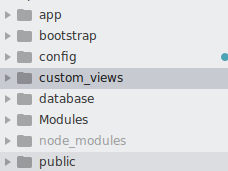
- Examples:
- If suppose you want to override the welcome.blade.php file which is present in pos/resources/views/welcome.blade.php then simply create a welcome.blade.php file inside custom_views directory. Copy-Paste code of the original welcome.blade.php file in the newly created file and make changes in the new file.
- Similarly to override any file with name xyz.blade.php present inside pos/resources/views/directory_1/directory_2/xyz.blade.php create custom_views/directory_1/directory_2/xyz.blade.php, copy-paste the content of original file, and modify it in new files.
The benefit of using this way is the original file is never changed and in any future updated your modified files will not be overwritten.
Overriding modules view files:
To override modules view files:
- inside custom_views create a folder called “modules”
- Inside module folder create a folder with the name of the module – that is for example crm or project or repair or superadmin or woocommerce
- Inside that create folders as advised above.

