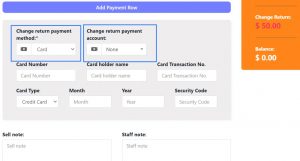Suppose during POS the total payment amount by a customer is $250, but the customer pays $300 cash.
In this case, the cashier needs to return $50 cash to the customer.
So, enter all these details in the system, follow the below steps:
- Click on the “Multiple Pay” button. It will open a popup
- Enter the paid amount by the customer ($300 here)
- On the right side, it will show a “Change Return” Amount. This amount needs to be returned to the customer
- Click on finalize button to save the sales.
The change amount is shown in the invoice. To create a custom label for change return Go to Settings -> Invoice layout change the ‘change return label’ to a required label and save the changes.
Changing Payment Method and Payment Account while Adding a Change Return:
While you are adding a sale where the customer is paying an amount greater than the invoice amount, you can return the balance amount either through cash, card or any other payment method.
To add the payment method/payment account for change return, you can select the payment method/payment account in the Change return payment method and payment account dropboxs in the POS screen.
NOTE: This method can also be used while adding a sale return by editing an invoice. For more details check -> Sale_Return/#First-way
📩 Still stuck? Contact Support