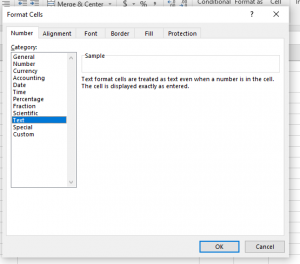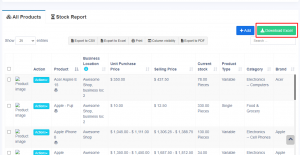Import Products:
Steps:
- Go to Products -> Import Products
- Download the template file.
- Fill all the information as per the displayed columns name & instructions. Don’t remove the heading from template file.
- Import the file
Common Errors:
- Error: UNIT not found
Solution: Make sure the unit you provided in excel file is already present in the system. Go to Products -> Units, add the unit & import the file again. - Error: The separation symbol could not be found the separation symbol could
Solution: Format your cells in excel as text in your excel for the expiry date field and give the date as specified(11-25-2018).
Not well-defined error:
Many times it can show some not well-defined errors like “non-numeric value encounter” or others
In this case, the best way is to split your import into multiple files.
For example, if you’re importing fil with 500 products, divide it into 2 files of 250 each and import it.
Export Products:
The products can be exported in excel/pdf formats from the list products screen.
In version 4.7.8, a new export feature is added to export the product in the same template as the import product template.
In the list products screen, click the download excel button.
Removing Action Column in Export File:
While you export the products list in excel, cv or pdf, the actions button column might be added in the exported files. In order to avoid this, use the column visibility feature and hide the actions button.
Check the document for making the visibility selection permanent – DocumentLink
📩 Still stuck? Contact Support