Table of Contents
- 1 UltimatePOS: The Comprehensive Solution for Medical Store Management
- 1.1 Key Features of UltimatePOS
- 1.2 Setting Up Your UltimatePOS for Medical Stores
- 1.3 Managing Products and Categories
- 1.4 Understanding Units and Expiry Management
- 1.5 Configuring Business Settings
- 1.6 Invoice Management and Customization
- 1.7 Sales Transactions and Payment Methods
- 1.8 Reporting and Analytics
- 1.9 Additional Modules
- 1.10 FAQs
UltimatePOS: The Comprehensive Solution for Medical Store Management
Discover how UltimatePOS can revolutionize your medical store operations with its comprehensive Point of Sale, billing, and stock management features. This software is designed to streamline inventory management and ensure accurate tracking of medicines, making it an essential tool for pharmacies and medical shops.
Key Features of UltimatePOS
UltimatePOS comes packed with features that cater to the unique needs of medical stores. Understanding these functionalities can significantly enhance your store’s operations.
User-Friendly Interface
The intuitive design of UltimatePOS ensures that users can navigate the system effortlessly. Whether you are a seasoned professional or a newcomer, you will find the layout easy to understand and operate.
Sales and Billing Management
One of the standout features of UltimatePOS is its efficient sales and billing management system. You can process transactions quickly, ensuring that customers do not face long wait times.
- Quick billing process
- Multiple payment options
- Customizable invoice templates
Customer Relationship Management (CRM)
UltimatePOS includes a built-in CRM that helps you manage customer relationships effectively. This feature allows you to track customer purchases, preferences, and feedback.
- Customer profiles for personalized service
- Automated follow-ups and reminders
- Loyalty programs to retain customers
Setting Up Your UltimatePOS for Medical Stores
Getting started with UltimatePOS is straightforward. The first step is to install the software and complete the initial configuration. This involves entering your business details and customizing the settings to fit your medical store’s needs.
Installation Process
Begin by downloading the UltimatePOS software from the official website. Follow the installation prompts, ensuring you have the necessary permissions on your device. Once installed, open the application to begin the setup process.
Initial Configuration
- Enter Business Information: Fill in your store name, address, and contact details.
- Choose a Currency: Select the currency in which your transactions will be conducted.
- Set Up User Accounts: Create accounts for your staff, assigning appropriate roles and permissions based on their responsibilities.
Managing Products and Categories
After setting up your UltimatePOS, the next step is to manage your products and categories effectively. This ensures that your inventory is organized and easy to navigate.
Adding Products
To add a new product, navigate to the Products section in the dashboard. Click on ‘Add Product’ and fill in the necessary details, including:
- Product Name
- Category
- Unit Price
- Stock Quantity
- Expiry Date (if applicable)
Creating Categories
Categories help in organizing products for easy access. You can create categories such as:
- Prescription Medications
- Over-the-Counter Drugs
- Medical Supplies
To create a category, go to the Categories section and click on ‘Add Category’. Enter the name and description, then save.
Understanding Units and Expiry Management
UltimatePOS allows you to manage product units and expiry dates effectively, which is crucial for a medical store.
Unit Management
When adding products, you can specify the units of measurement. This includes options like:
- Pills
- Boxes
- Liters
Proper unit management helps in accurate stock tracking and sales reporting.
Expiry Date Tracking
Tracking expiry dates is vital for maintaining compliance and ensuring patient safety. UltimatePOS allows you to set alerts for upcoming expiry dates. This feature enables you to:
- Identify products nearing expiry
- Implement discounts to clear stock
- Ensure timely disposal of expired items
Configuring Business Settings
Configuring your business settings in UltimatePOS helps tailor the software to your specific operational needs.
Setting Up Payment Methods
UltimatePOS supports multiple payment methods, which can be configured in the settings. You can enable:
- Cash
- Credit/Debit Cards
- Mobile Payments
Navigate to the Payment Methods section to add or modify payment options.
Customizing Receipt Templates
Another important aspect of business settings is customizing receipt templates. You can add your store logo, and contact information, and customize the layout to enhance branding. This is done through the ‘Receipt Settings’ section.
Tax Configuration
UltimatePOS allows you to set up tax rates applicable to your products. Whether it’s VAT or sales tax, ensure that you enter the correct percentage to maintain compliance. This can be configured under the ‘Tax Settings’ menu.
Invoice Management and Customization
Managing invoices effectively is crucial for any medical store. UltimatePOS provides a robust invoicing system that allows you to create, customize, and manage invoices with ease.
Creating Invoices
To create an invoice, navigate to the Invoices section and select ‘Create Invoice’. You will need to input customer details, product information, and payment terms. The software allows you to:
- Add multiple products to a single invoice.
- Apply discounts if necessary.
- Set payment due dates.
Customizing Invoices
UltimatePOS allows for extensive customization of your invoices. You can modify:
- Invoice layout and design.
- Terms and conditions that appear on the invoice.
- Branding elements, such as logos and colors.
This customization ensures that your invoices reflect your store’s identity and professionalism.
Sales Transactions and Payment Methods
Efficient management of sales transactions is vital for smooth operations. UltimatePOS supports various payment methods, making it easier for customers to complete their purchases.
Processing Sales Transactions
To process a sale, simply scan or enter the product codes. UltimatePOS will automatically calculate the total amount, including taxes and discounts. You can also:
- Apply loyalty points from previous purchases.
- Issue refunds if necessary.
Accepted Payment Methods
UltimatePOS supports a variety of payment methods to accommodate customer preferences:
- Cash
- Credit/Debit Cards
- Digital wallets and mobile payments
Ensuring multiple payment options can enhance customer satisfaction and streamline the checkout process.
Reporting and Analytics
Understanding your sales and inventory data is essential for making informed business decisions. UltimatePOS includes powerful reporting and analytics features.
Sales Reports
Generate sales reports to gain insights into your store’s performance. You can filter reports by:
- Date Range
- Product category
- Payment method
This data helps in identifying trends and optimizing inventory levels.
Inventory Reports
Inventory reports provide a comprehensive view of stock levels. You can track:
- Stock on hand
- Items that are low in stock
- Expired items
Regular inventory reporting can help prevent stockouts and improve overall efficiency.
Additional Modules
Ultimate POS (which is quite versatile) also offers additional modules that can significantly enhance its capabilities; however, users must consider the implications of integrating these features. This may lead to improved functionality, but it might also require more staff training. Although the potential benefits are considerable (because they can streamline operations), some organizations hesitate to adopt new technologies. Ultimately, each decision should be weighed carefully.
- Essentials & HRM Module for UltimatePOS
- CRM Module for UltimatePOS
- Digital Product Catalogue & Menu Module for UltimatePOS
- SaaS & Superadmin Module for UltimatePOS
FAQs
Common Questions About UltimatePOS
Here are some frequently asked questions regarding the UltimatePOS system:
- Can UltimatePOS integrate with other software?
Yes, UltimatePOS supports integrations with various accounting and inventory management software.
- Can I access UltimatePOS remotely?
Yes, UltimatePOS can be accessed from any device with an internet connection, allowing for flexibility in management.
- Is UltimatePOS easy to use for beginners?
Yes, UltimatePOS is designed with a user-friendly interface that makes it accessible even for those with minimal technical knowledge.
- What kind of support is available for UltimatePOS users?
UltimatePOS offers comprehensive customer support, including tutorials, live chat, and email assistance, ensuring users can get help when needed.
- Can I customize the software to fit my business needs?
Yes, UltimatePOS provides extensive customization options, allowing you to tailor the software to your specific operational requirements.
In conclusion, UltimatePOS is a powerful tool for medical stores, offering a comprehensive suite of features to streamline operations. From invoice management to reporting and analytics, it caters to all aspects of running a successful pharmacy. Leveraging these features will not only enhance efficiency but also improve customer satisfaction, driving your business toward success.




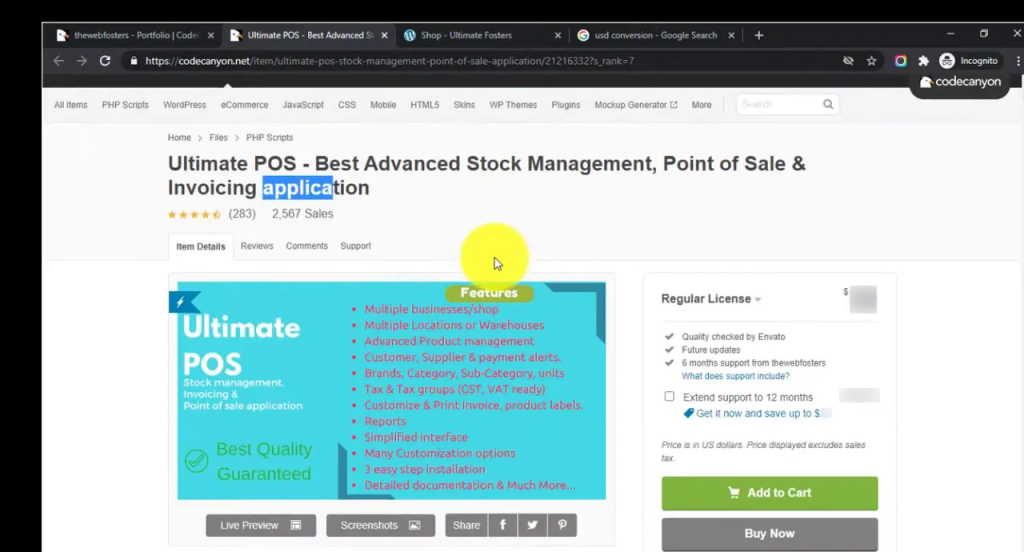
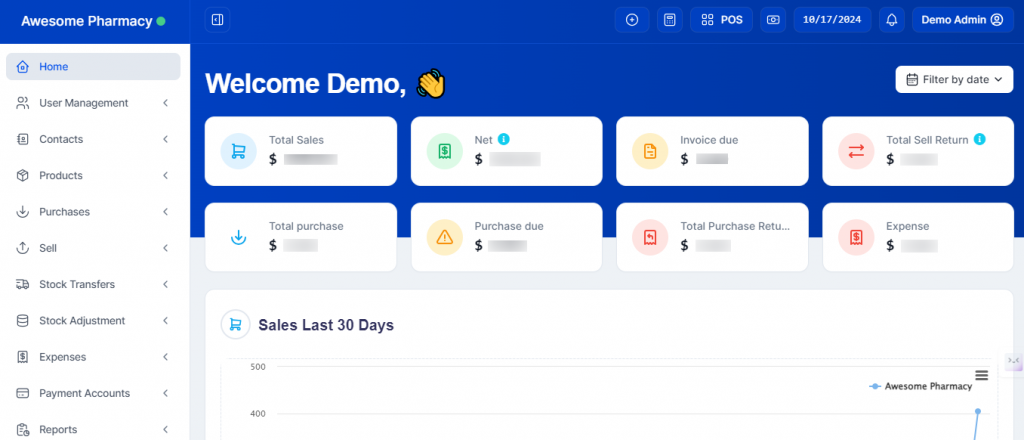

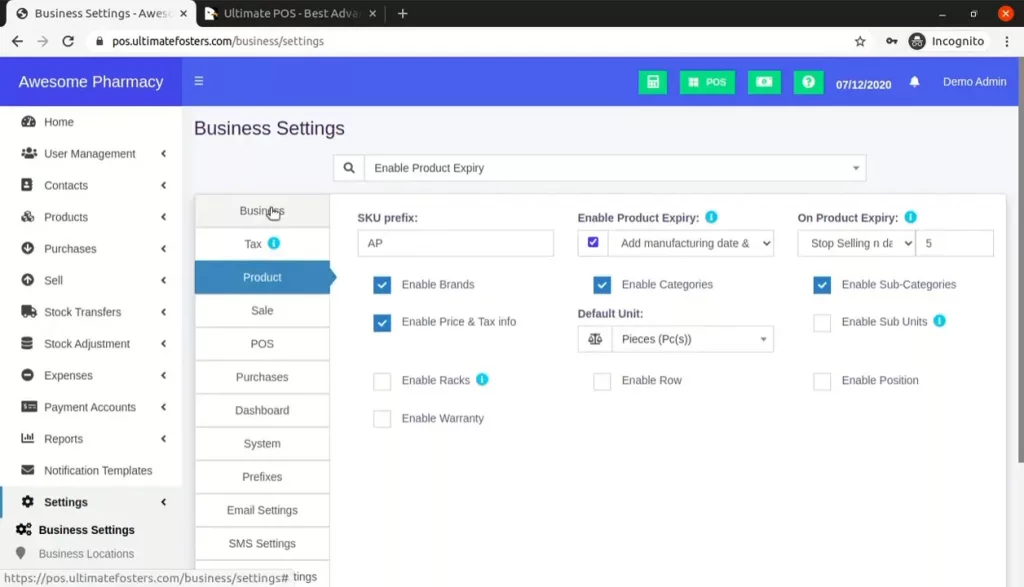
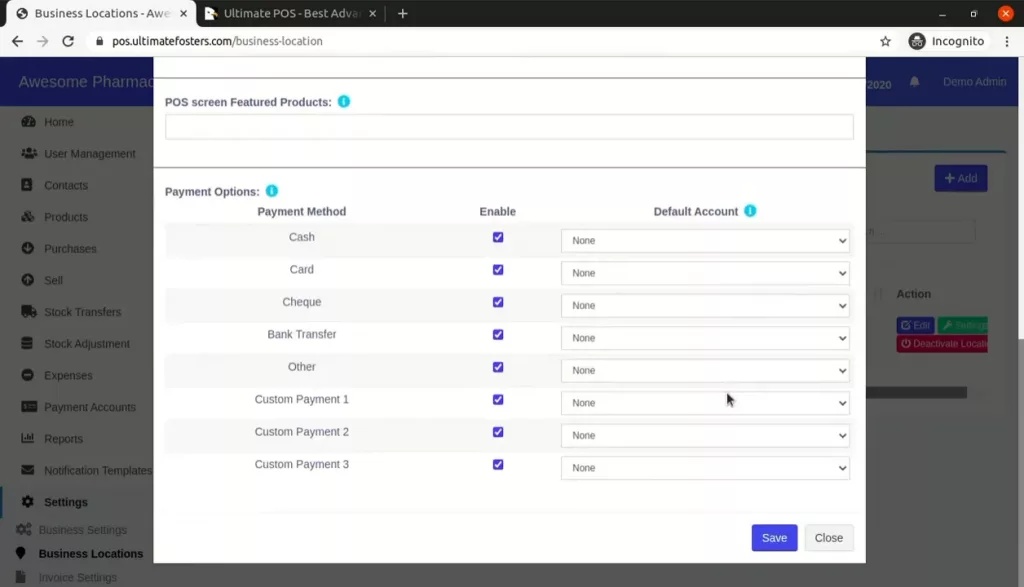
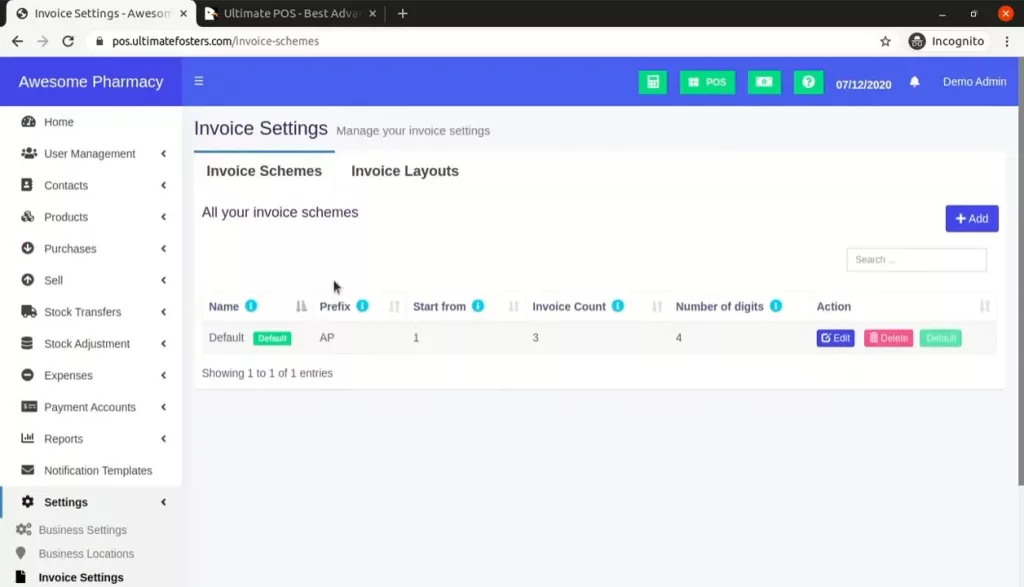
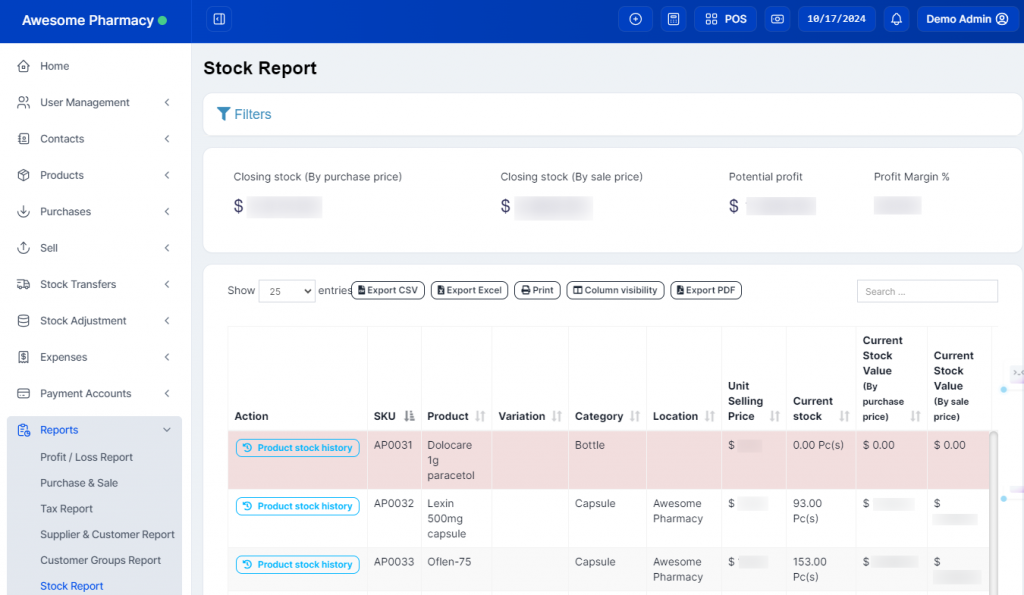
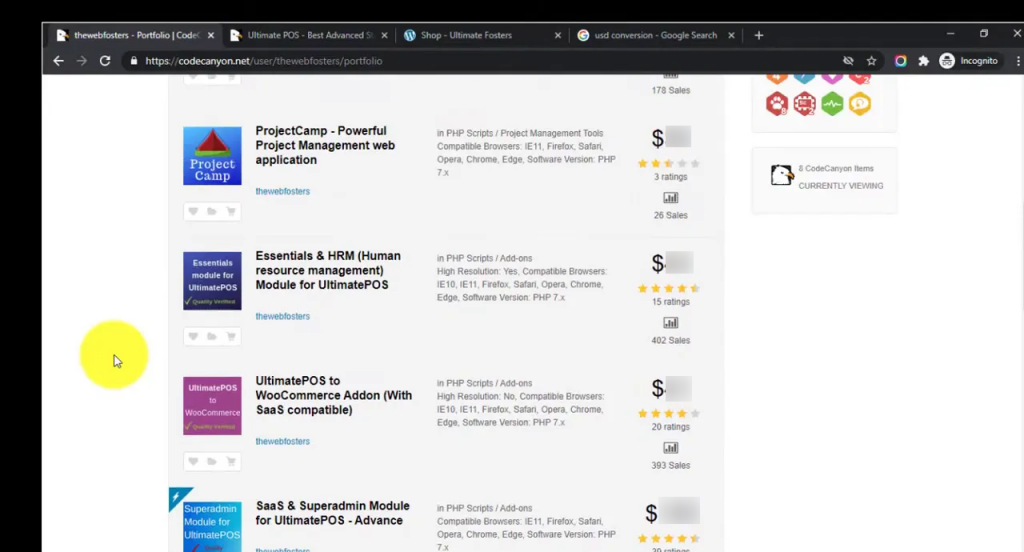
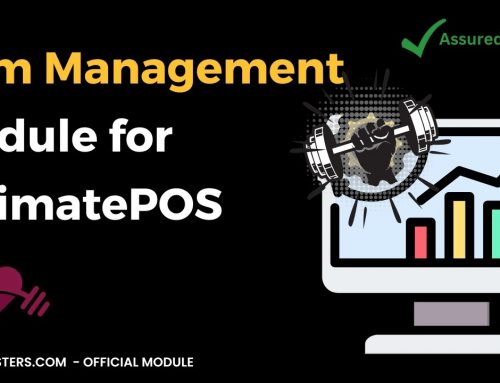
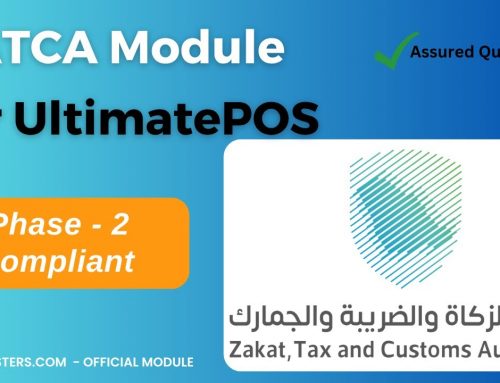

Leave A Comment