Installation steps:
Server requirements
Make sure your server meets the following requirements:
- PHP = 7.3
- OpenSSL PHP Extension
- PDO PHP Extension
- Mbstring PHP Extension
- Tokenizer PHP Extension
- XML PHP Extension
- cURL PHP Extension
- Zip PHP Extension
- GD PHP Extension
STEPS TO INSTALLING Perfect-Support System
- Extract the file using zip software (like Winzip or WinRAR or something else ).
- Inside that, you’ll find CodeBase-V1.0
- Copy the files & folders present in the CodeBase-V1.0 folder to where you want to install it.
Suppose we want to install in /var/www/perfect-support - Open the URL in browser http://yourwebsite.com/public/index.php/install
It will look as below
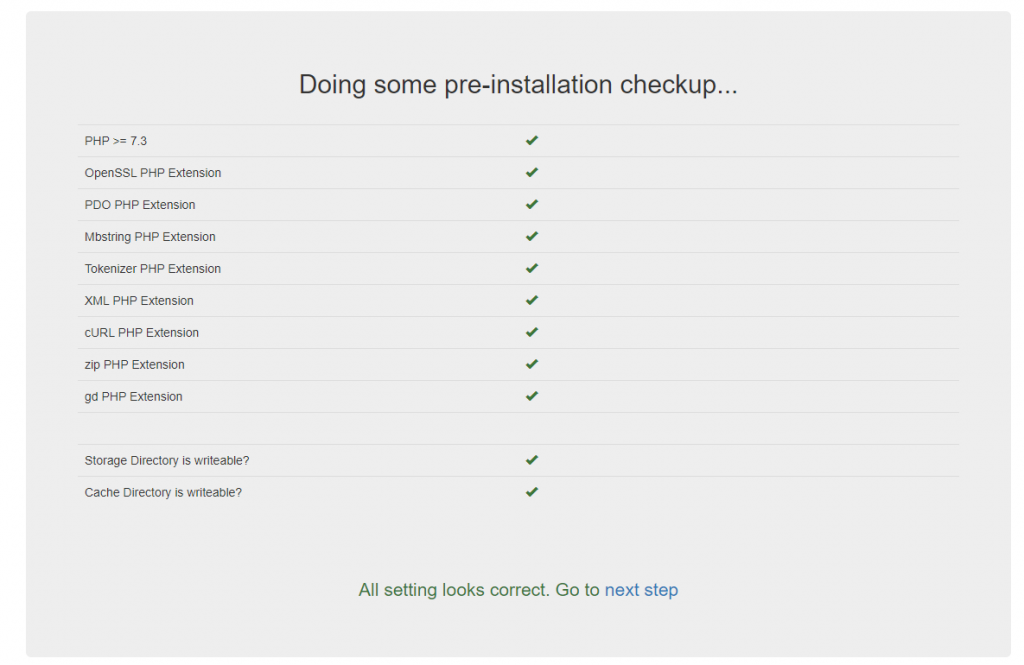
- Click on the Next Step link
- Instruction: In the next step, it will show some instruction, click on “I Agree, Let’s Go”
- Application Details: In this step, it will ask for application details, fill in the details as explained below
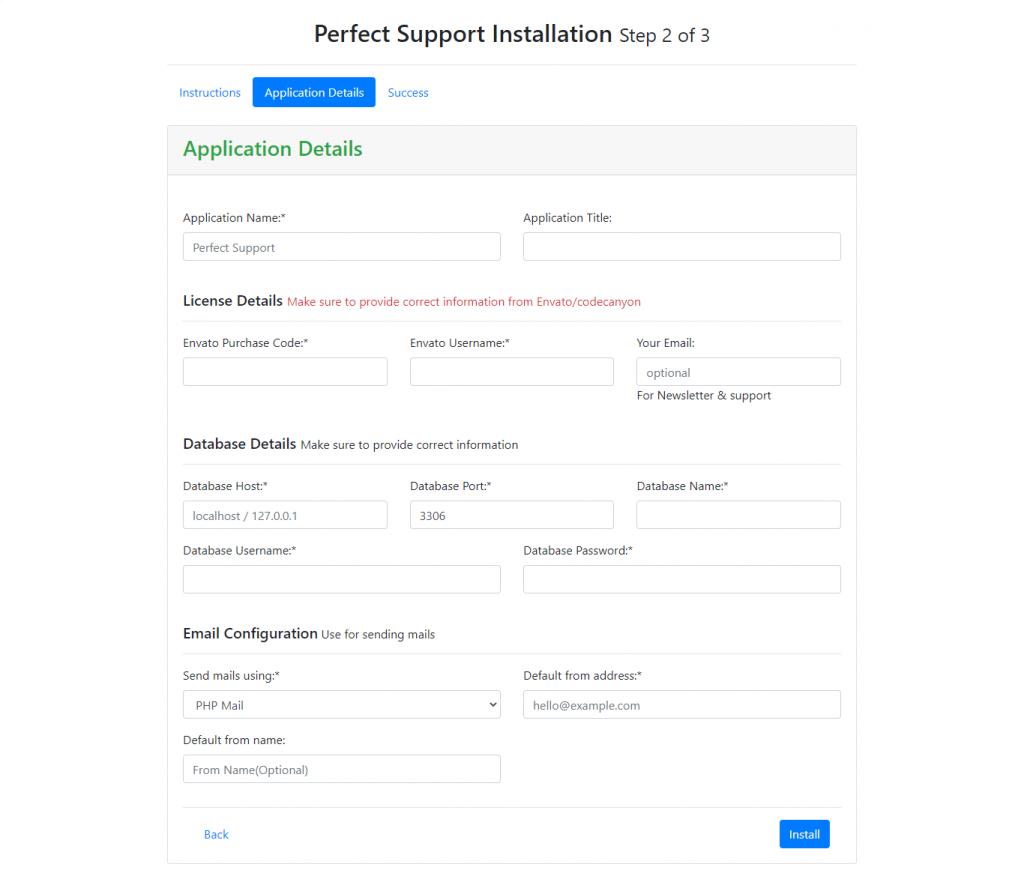
- Application Name: Any name for the application
- Application Title: Any tag line for the application
- Database details:
- Go to your database, like phpmyadmin, and create a new database
- Enter Database Host, Database Port, Database name, Database Username & Database Password
- DB_HOST=”Enter the database host here, it should be mostly 127.0.0.1 or localhost”
- DB_DATABASE=”Enter the name of the database you created”
- DB_USERNAME=”Enter the database login username”
- DB_PASSWORD=”Enter the database login password
- Email Configuration:
- Select it PHP Mail or SMTP
- Enter the relevant details
- Click on the “Install” button
- Env file: It will show the content of env file. Create an .env file and copy-paste the content.
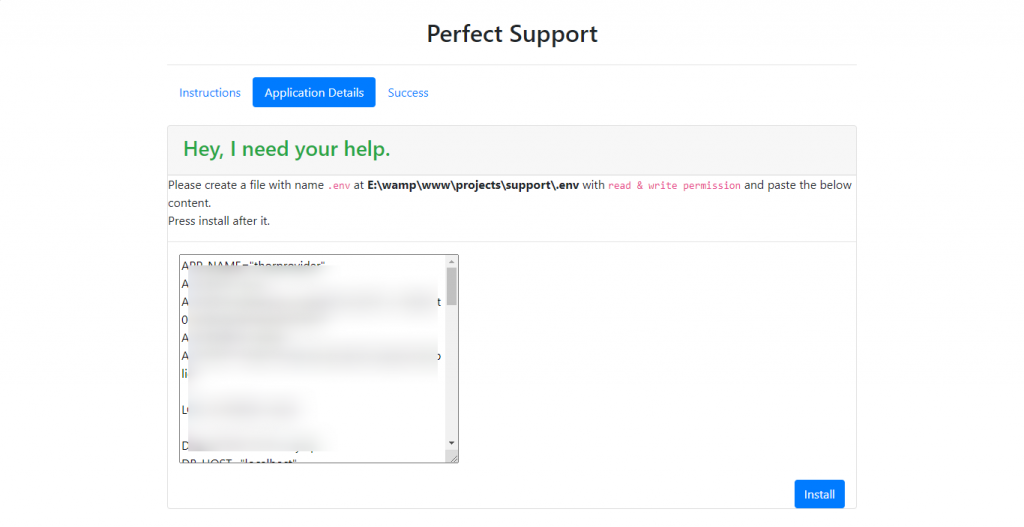
- Click “Install” and it will show take to success page after few minutes of processing.
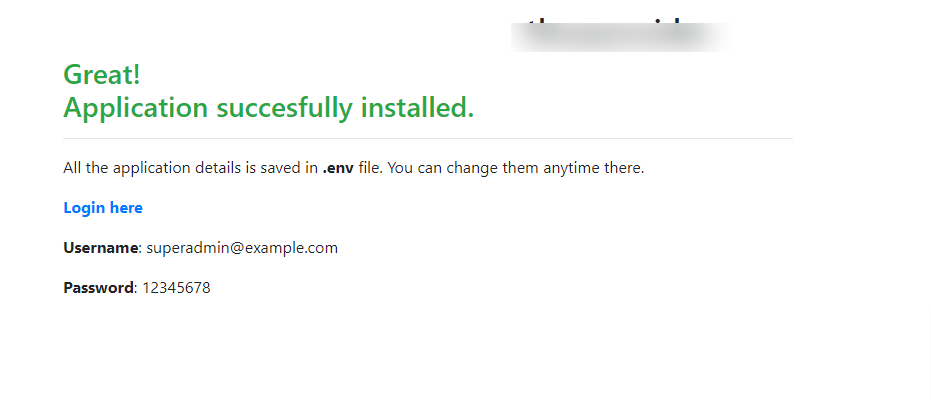
- Enter the below details for login:
username = [email protected] Password = 12345678


